Microsoft Bookings: A Microsoft App You Should Be Using
By John Iacono
Settling on a meeting date and time with a client or colleague can often be more time-consuming than the meeting itself! Your calendar and theirs seem to fill up quickly and availability can change in just a few minutes.
How many times have you emailed someone to schedule a meeting only to not have them respond until after the time you proposed had already been claimed by another meeting you were coordinating? This causes you to have to respond back with other options for them, which can turn into several emails until a date and time is finally agreed upon.
You may be thinking, “Is there any way to make this process easier and, even better, is there a solution that doesn’t add any cost to my current budget?”
If you are a current Microsoft 365 subscriber the answer is a resounding YES!
Microsoft Bookings is an app included in most Microsoft 365 subscriptions and helps with exactly this issue. Unfortunately, it is not well promoted and for that reason it isn’t used by as many people as it should be.
How does Bookings work?
Microsoft Bookings can be installed quite easily and will automatically sync with your calendar to remain up to date. Once it is configured you will have a link you can send to others or include in your email signature that leads directly to a personal Bookings web portal. There guests can easily see your availability and select a time that works for them.
How do I start using Bookings?
Acquiring a personal Bookings portal is a simple step process.
- Login to your Microsoft 365 portal.
- Click on Apps and choose “Bookings.”
- Then click on the “Go to my Booking page” link on the right-hand side.
- Add public and private booking types.
The meeting types have specific duration options, workday settings, including hours and days of availability, and several other custom settings. For instance, you can customize settings to allow a buffer time before and after meetings to avoid back-to-back meetings. This prevents overscheduling and allows you to gather notes or have a quick break before your next meeting. You can also set the minimum lead time before a meeting so that someone won’t be able to request an appointment five minutes before the allotted time.
Other nice options are the ability to automatically send email reminders prior to a booked meeting or an automatic email follow-up after your meeting to gain feedback or remind them to book their next meeting with you.
The below is an example of a personal booking page:
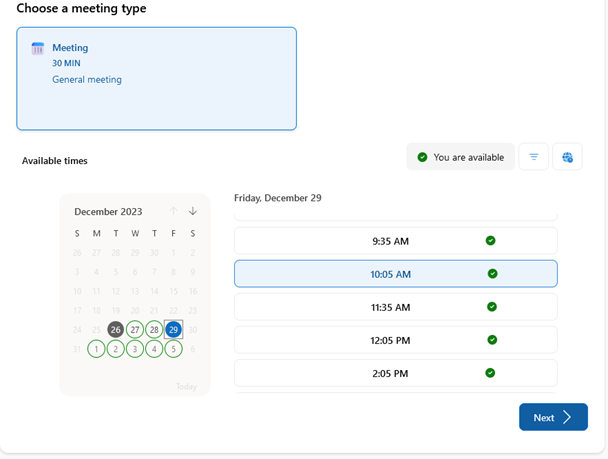
Another helpful feature in Bookings is that not only can it be used for assisting others to book you personally for a meeting, but it can also be used to allow others to book a meeting with any member of a particular team within your company.
For example, the entire sales team can be placed into a Bookings page and then specific salespeople can be added to specific services. Services is what Microsoft refers to as a pre-defined meeting.
The client can select the company Bookings link and choose a specific salesperson at a specific time or opt to speak to any salesperson that is available at a specific date and time that works for the client. Having a company bookings portal Is a great way to ensure that your client or partner can book a meeting with someone on your staff quickly and at a time that is convent for them.
Below is an example of a company booking portal:
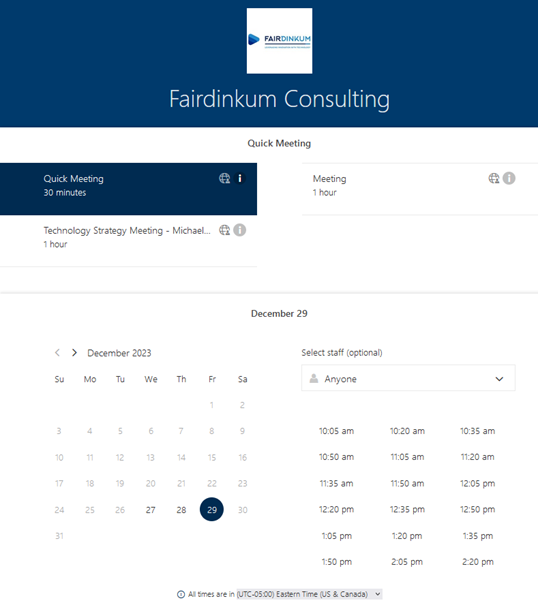
For more detailed instructions on setting up Bookings you can visit Microsoft’s official guide linked here:
Microsoft Booking is an app worth trying
As you can see, Microsoft Bookings is an effective way to streamline the meeting process and take back a bit of your workday. Clients, partners and coworkers will enjoy the fact that they can schedule a meeting without the unneeded back and forth, helping them save time in their day. Don’t be surprised if after you start using your Bookings portal others ask you about how they can go about setting it up for themselves.
This is just the first of our articles revealing Microsoft Apps included with Microsoft 365 that you are probably not using. Follow us through the series to learn about other great Microsoft apps that will help you save time and be more efficient with your workday.
To find out more about other ways to use technology to make your organization more efficient, book a meeting with one of our vCIOs.